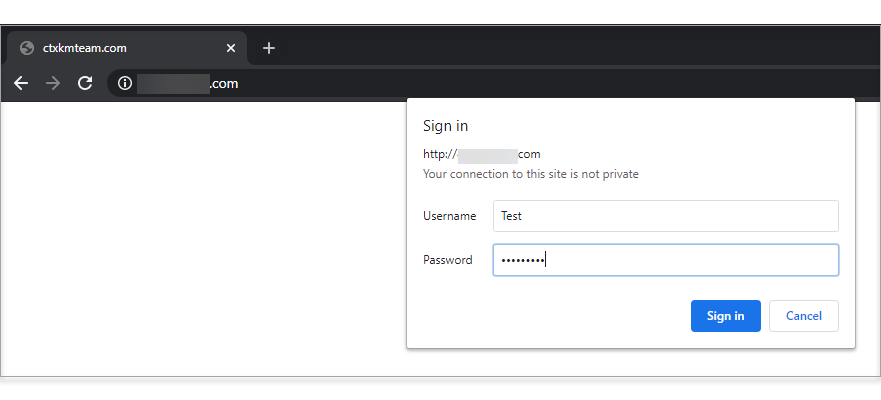Adding password protection to a directory using the .htaccess editor
Password protecting a directory
Protecting a directory involves two steps: enabling protection and designating the users authorized to access the protected directory.
The Password Protection tool allows you to password encrypt certain directories on your website. You can allow individual users access to these encrypted pages by giving them their own username and password.
Enable Password Protection for a directory
- Log in to your account Hosting Summary.

- On the left sidebar, click on .htaccess Editor.
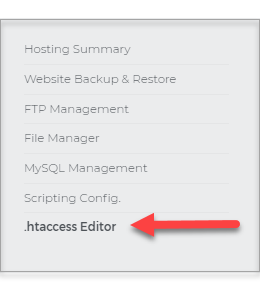
- From the .htaccess Editor page, click on the Manage Password Protection link.
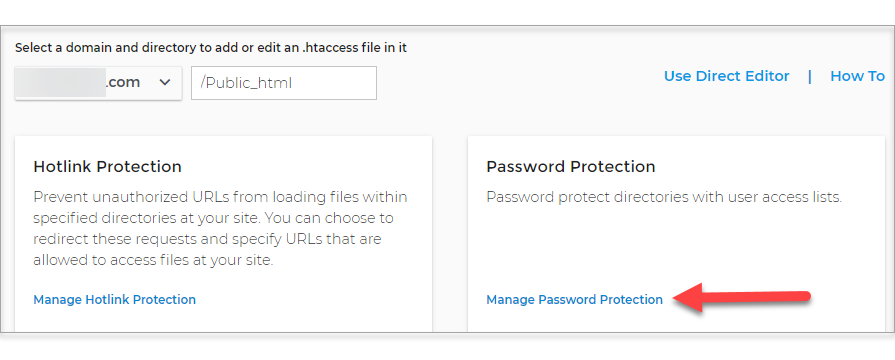
- The current protection setting for the selected directory displays in the Password Protection Status section.

- To change the setting, click one of the following slider buttons:
- Enable to add protection
- Disable to remove existing protection
- Enter the Authorization Realm area for the directory. This is a tag name used for the protected directory.

- Add users who will be granted access to the protected directory.
- Click the plus sign to Add User
- In the Manage Users section, enter a username, and then enter the password
- Click Save User
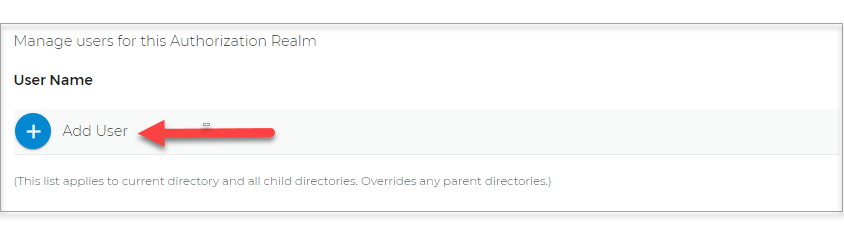
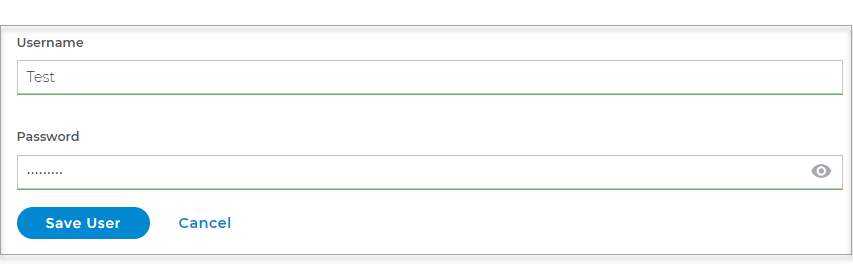
- Follow step 7 to add any other users.
- To change the password for a user:
- Click the pen icon on the far right side of the user
- Enter the new password
- Click Save User

- To remove a user, click the x mark symbol on the far right side of the user.

Once the Password Protection is enabled, the site visitor will be prompted to enter the username and password to sign in.